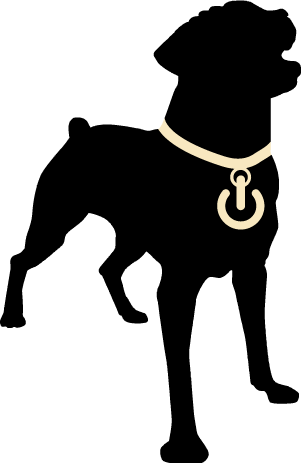Teams Voice Basics
Click START HERE above to learn about Microsoft Teams Voice basics, including making and managing calls (see screenshot)
If you have further questions, please email us at

Requirements
To use Microsoft Teams Voice, you must have a valid license. To check, open Teams and on either the left or expanded navigation click on the Calls icon. If you see a dial/keypad, then you have a voice license. If you don't, contact to get a license assigned.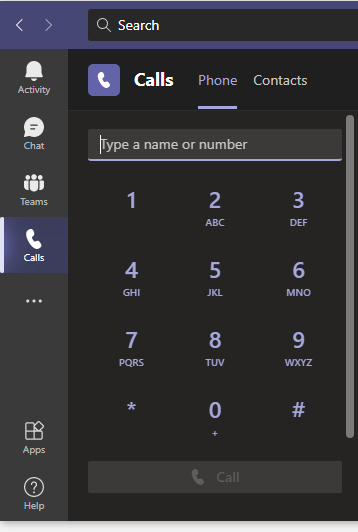
Devices
There are two main categories of devices you can use with Teams Voice:
- Hard Phone: A physical device used for Voice over IP (VoIP) calls, including desk phones and conference phones
- Soft Phone: Software used for Voice over IP (VoIP) calls, which can be installed on computers and mobile devices
You can use any combination of hard or soft phone. As long as the device is logged into Teams and the licensing requirements have been met, calls can be made and received on it. Example: An incoming call can be setup to ring on a computer and a mobile phone with the Teams app that are both signed into the same Teams account.
Voicemail
Voicemail can be checked in three places: Teams app, Outlook, and hard phone
Teams app
This can be done from desktop (installed), web, or mobile app. The image on the right is taken from desktop app.- Click or tap on the calls icon in the left navigation. You may have to click or tap on the ellipsis to see and be able to select it
- Click or tap on Voicemail to the bottom right of the dial pad. Your voicemails will be listed and can be listened to in this section
Outlook
Voicemail can either go directly to a user, or a Microsoft 365 group that a user can be a part of. For a user voicemail box, voicemails will be delivered directly to the mailbox and should be viewable in the user inbox. For a Microsoft 365 group that the user is a member of, you will see a Groups section in Outlook with the group(s) listed. Click on each one to display a preview of the voicemail, if you have that type of view enabled. Note: This does not need to be manually setup. As long as your Outlook is configured with the user account and that account is a member of a group, it should display automatically. If it does not, try restarting Outlook.
Hard phone
See manufacturer documentation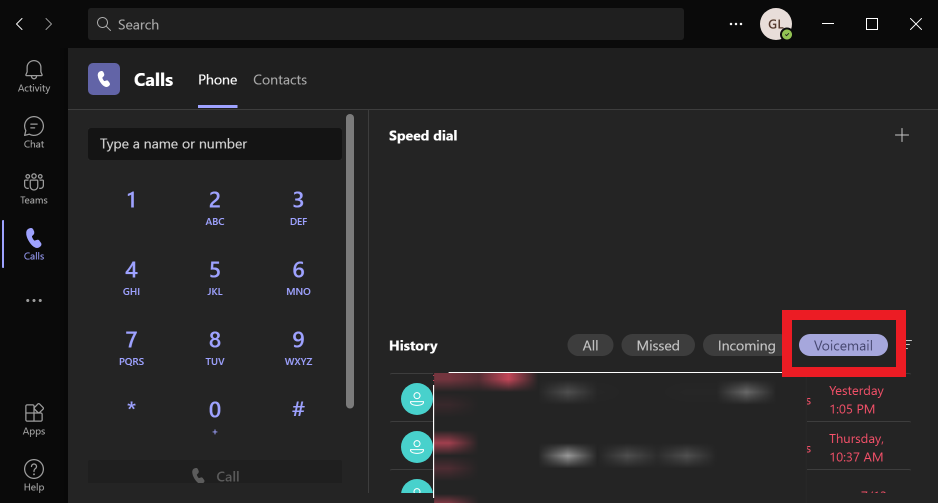
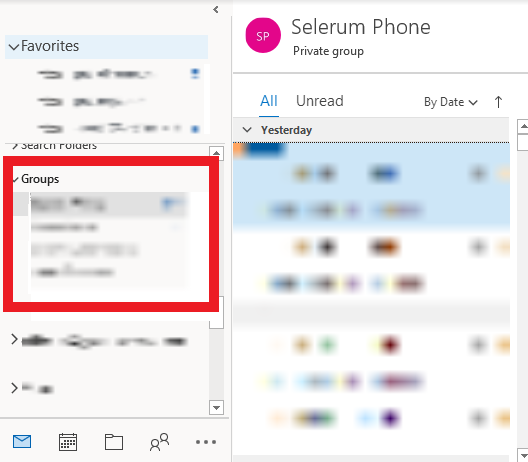
Call Queue and Auto Attendant
Your organization may have been setup with a combination of call queue and auto attendant. Below are definitions provided by Microsoft. For questions on your setup, or to make changes, contact us at
Call Queue
A call queue is analogous to a waiting room in a physical building. Callers wait on hold while calls are routed to the agents in the queue. Call queues are commonly used for sales and service functions. However, call queues can be used for any situation where the number of calls exceeds your internal capacity, such as a receptionist in a busy facility.
Call queues allow for specific routing of calls in cases where the total number of callers in the queue or the wait time exceeds the limits that you specify. Calls can be routed to specific people, voicemail, other call queues, or auto attendants.
Like auto attendants, call queues each have a language setting. You can use different call queues if you do business in multiple languages. Agents can be members of more than one queue if they're multi-lingual.
For each call queue, you can specify if agents in the queue can opt out of taking calls and if calls should be routed to them based on their presence indication in Teams.
You can assign a phone number to a call queue, however call queues do not provide separate call routing for off hours and holidays. Unless your call queue is staffed 24/7, we recommend assigning the phone number to an auto attendant that redirects to the call queue during business hours.1
Auto Attendant
The primary purpose of an auto attendant is to direct a caller to an appropriate person or department based on the caller's input to the provided menu options. Callers can be directed to specific people within your organization, to call queues where they wait to talk to the next available agent, or to voicemail. Different call routing options can be specified for business hours, off hours, and holidays.
Menu prompts can be created by using text-to-speech (system-generated prompts) or by uploading a recorded audio file. Speech recognition accepts voice commands for hands-free navigation, but people calling in can also use the phone keypad to navigate menus.
Each auto attendant has a specific language and time zone. If you do business in multiple languages or multiple parts of the world, you can create as many different auto attendants as you need to accommodate your callers.
For each auto attendant, you can configure an operator. While you can configure operator calls to go to a variety of destinations, the operator feature is designed to allow callers to talk to a specific person in your organization who can help them.
Auto attendants can be configured to allow callers to search your organization's directory, either by name or by extension number. Within an auto attendant, you can specify who is available for the directory search by choosing groups of users to include or exclude. (This is known as dial scope.)
Callers can reach an auto attendant either by direct phone number, if configured, or by being redirected from another auto attendant or a call queue.2
Configuration Example
- The zero (0) key redirects callers to an operator. The operator for that auto attendant has been configured as a Person in the organization.
- The one (1) key redirects callers to the sales call queue. This call queue is connected to a team that contains the sales team assigned to the queue.
- The two (2) key redirects callers to the support call queue. This call queue is connected to a team that contains the support team assigned to the team.
- The support call queue has a direct phone number via an intervening auto attendant. Having an auto attendant answer the support line allows for separate off hours and holiday call routing.
- The three (3) key redirects users to another auto attendant for the company directory. The company directory auto attendant allows callers to call individuals in the organization by dialing their name or extension.
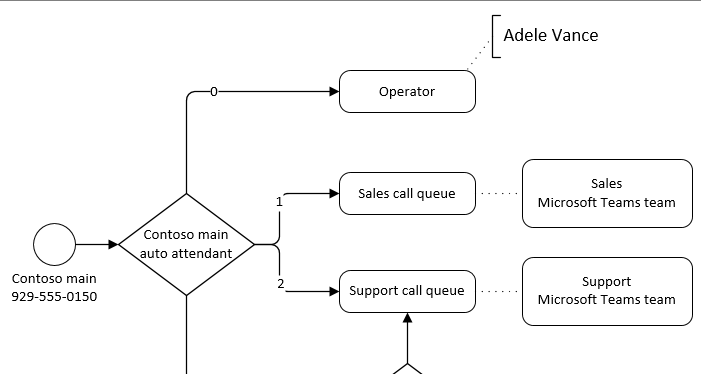
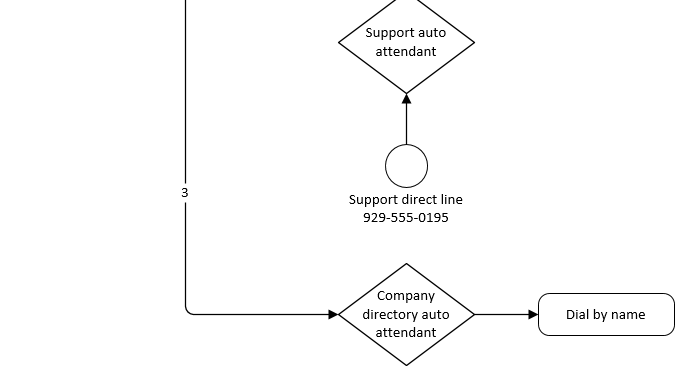 3
3