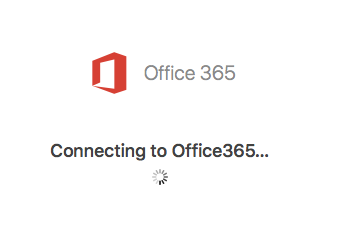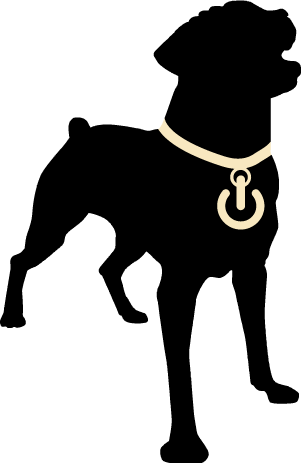Open Preferences
With Outlook active, click Outlook in the menu and choose Preferences...
Click Accounts
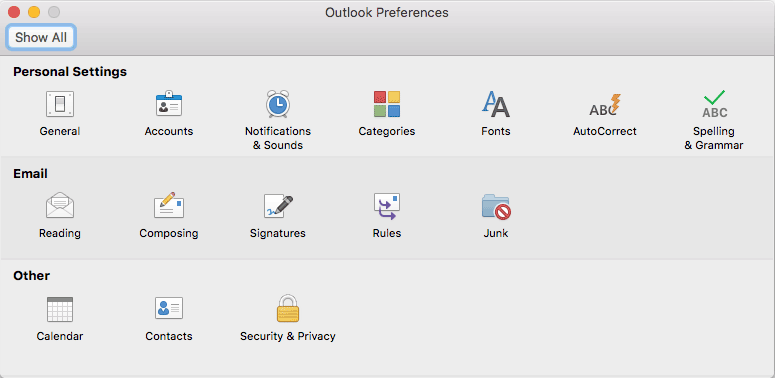
Add a new Account
At the bottom of the accounts list,
click the plus sign and choose New Account...
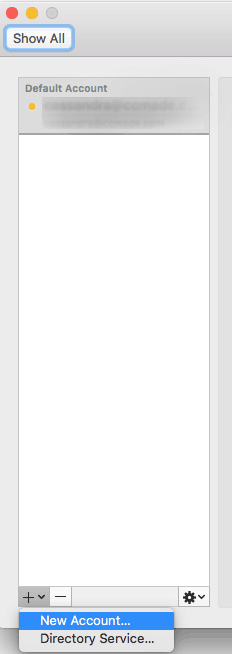
Enter your email address
Enter your email address:
Click Continue
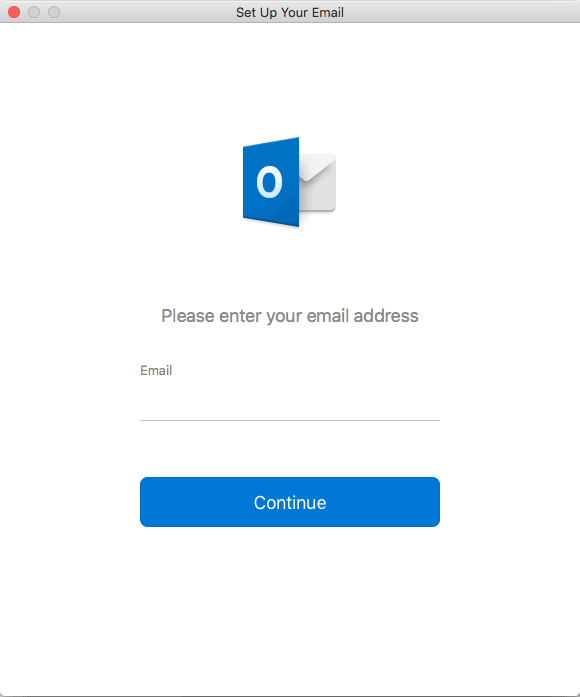
Enter your password
Enter the password we sent you
Click Sign in
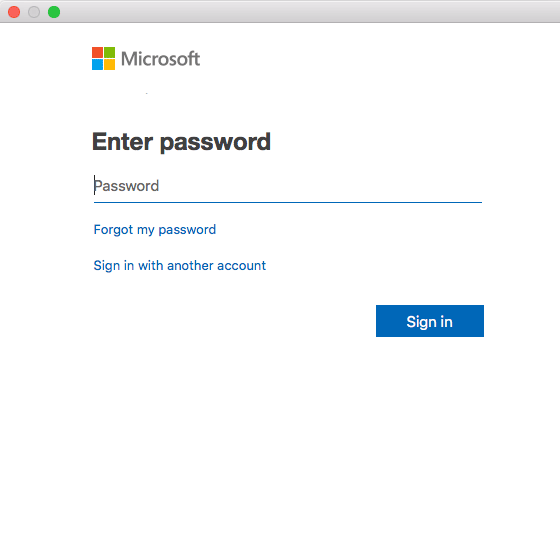
Wait for settings to apply
Once the registration is complete click Done
You will see you account on the left hand side
Remember to copy and paste your signature from the old account