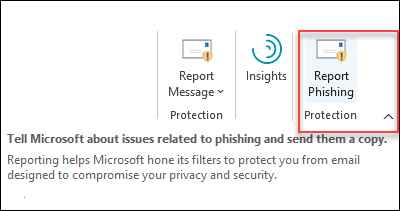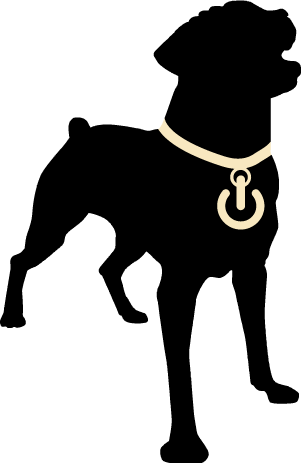On your Outlook app, right click on the Home tab and select Customize the Ribbon.
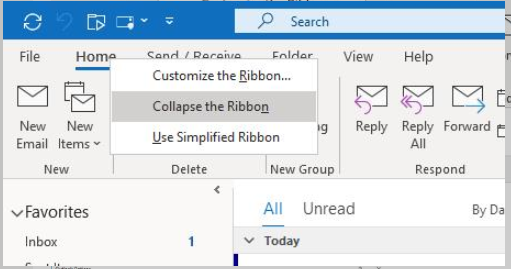
Create a new group to put the button in
On the right side, hightlight Home (Mail) click New Group at the bottom
Make sure the New Group is highlighted, then click Rename
After you have entered the display name, click OK
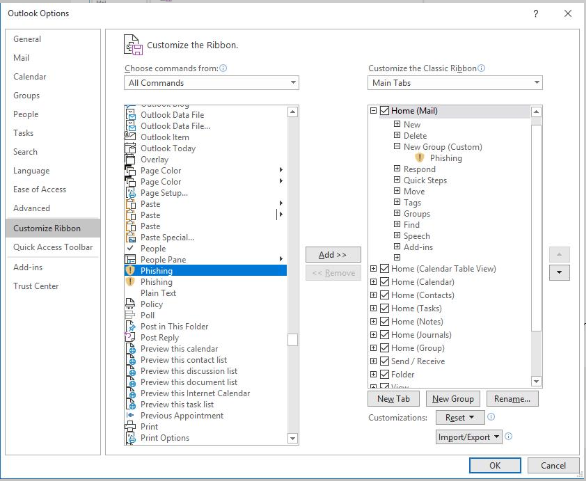
Under the Choose commands from dropdown, select All Commands.
Select Phishing, click Add and hit OK
Note: Some versions have Report Message available as an option. If you see this then select it instead. It will add more options including Junk and Not Junk.
You should now see the new group and Phishing button in your Ribbon.
If you have any issues setting this up please contact us at [email protected]

Missing the add-in?
- Go to the Microsoft AppSource at https://appsource.microsoft.com/marketplace/apps and search for the Report Phishing add-in
- Click GET IT NOW
- In the dialog that appears, review the terms of use and privacy policy, and then click Continue
- Sign in using your work or school account (for business use)
After the add-in is installed and enabled, the icon looks like the image at the right