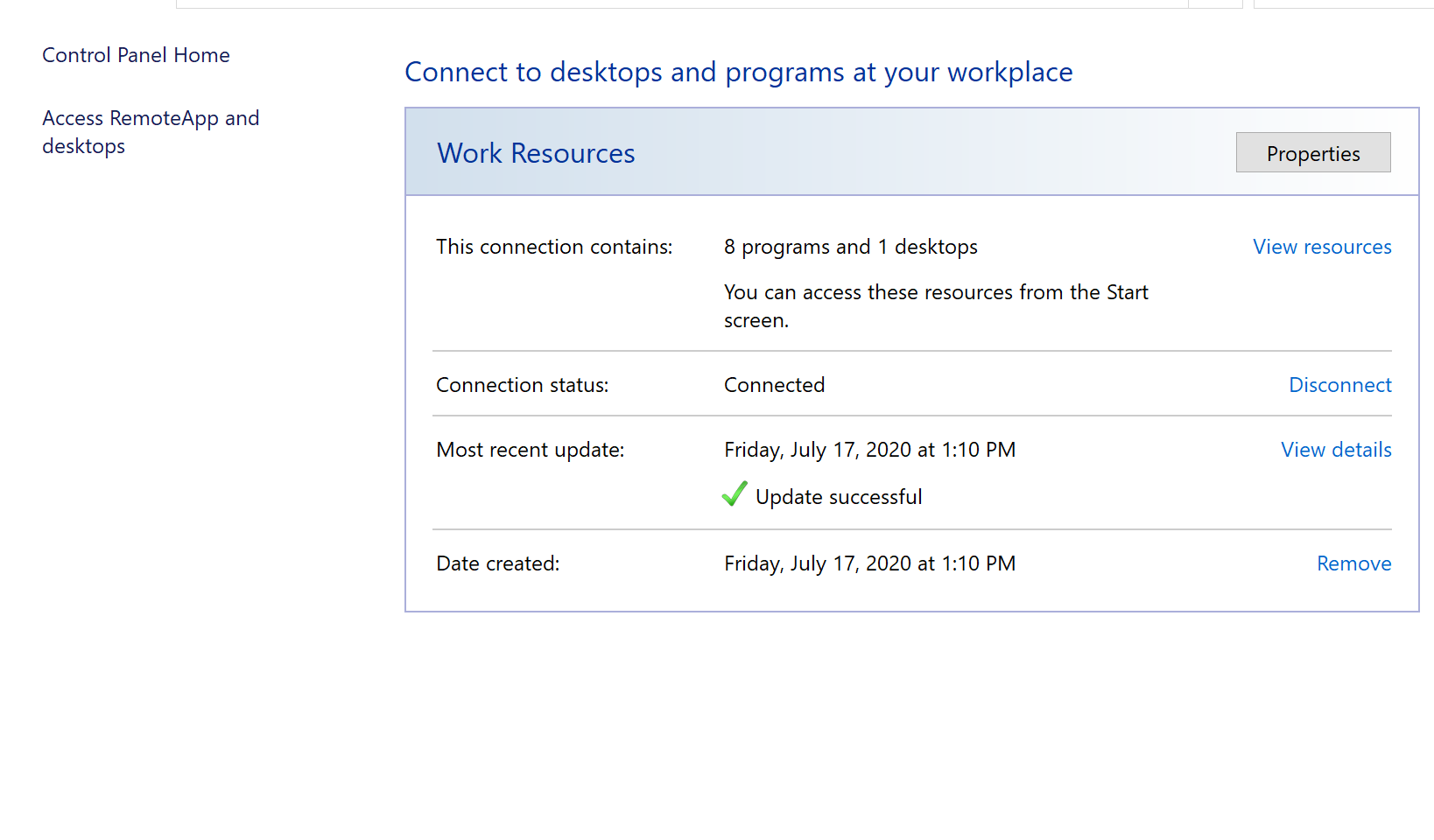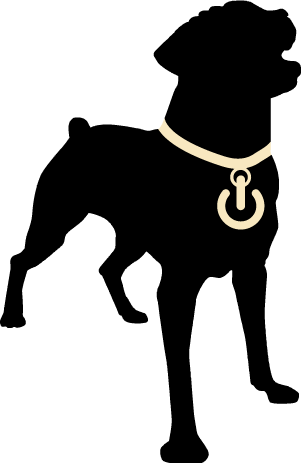Click start menu, type remoteapp
Click RemoteApp and Desktop Connections
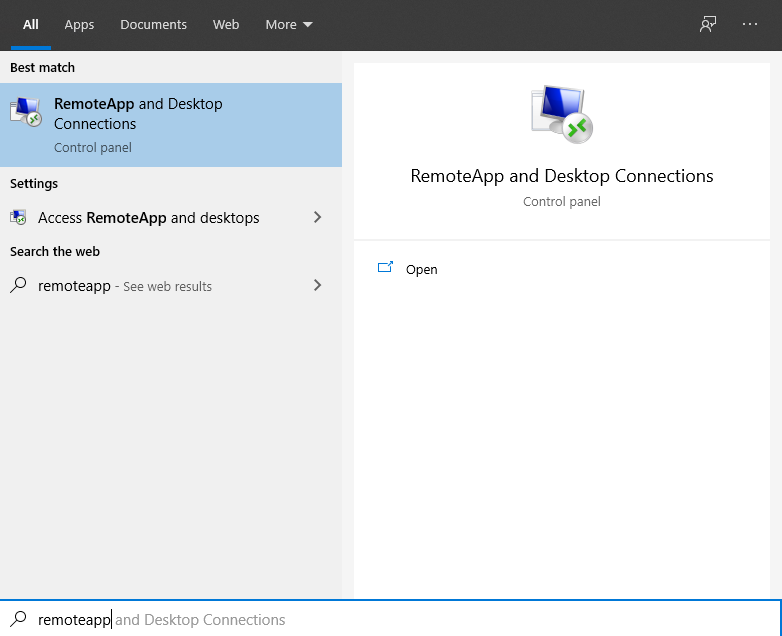
Click Access RemoteApp and desktops
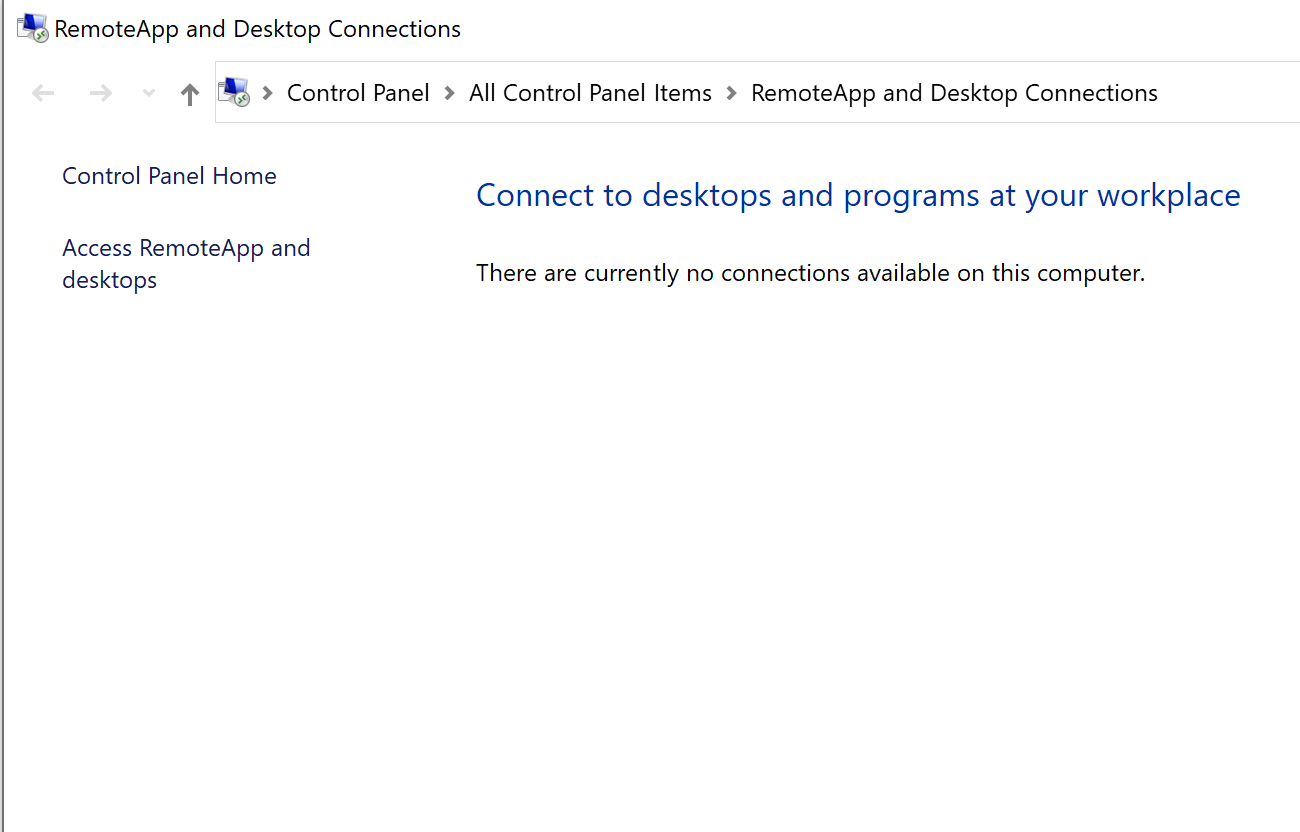
Enter url for your workspace
https://broker001.remote.aocsf.com
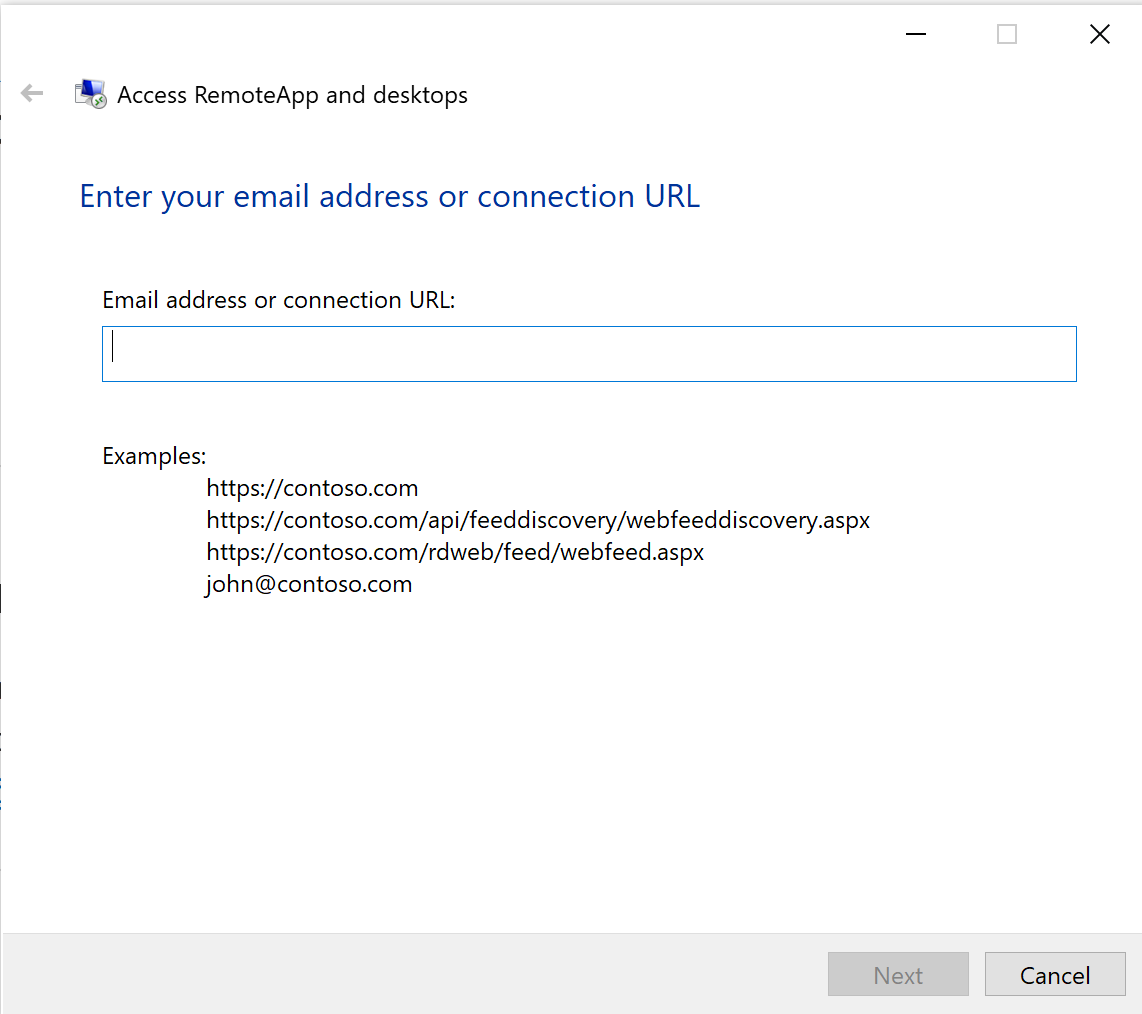
Click Next at the Ready to set up the connection window
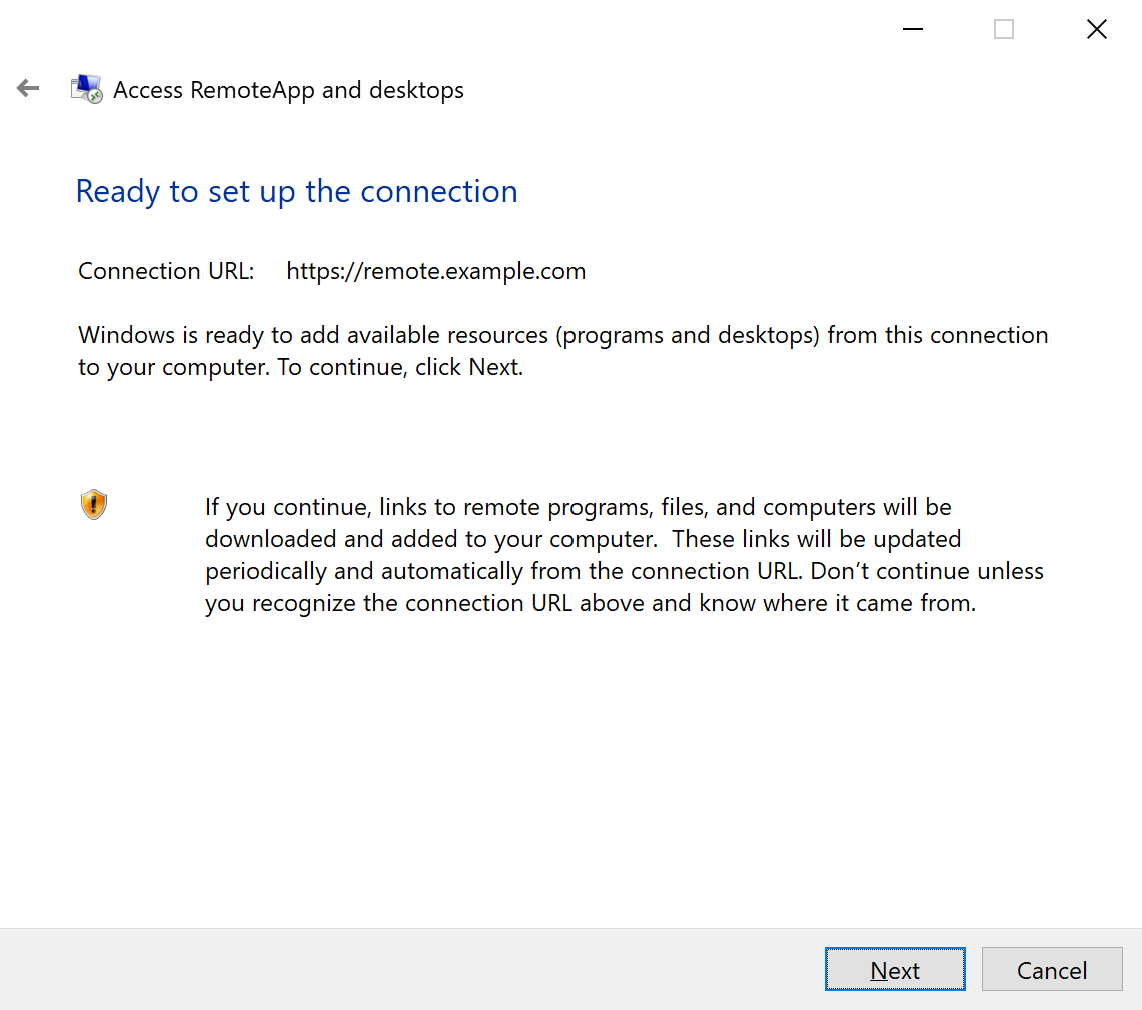
Enter your user account credentials
This will be the same user name and password you would use to log into the RD Web Access page in the browser
User name: remote\user name
Password : password
(note: Remember to prefix your username with 'remote\')

Accessing RemoteApp and Desktops
Once completed, click on the system tray at the bottom right of your screen, click the Remote desktop icon, then click on Open RemoteApp and Desktop Connections
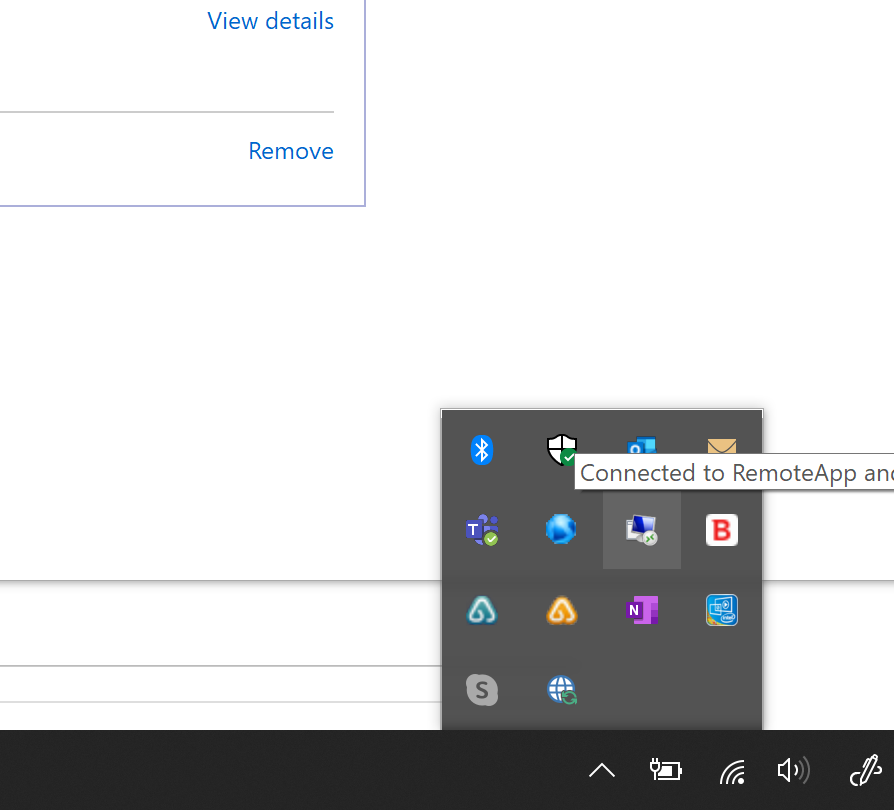
List Apps/Work Resources
You can click View resources to view the programs/web apps available to use.